How to edit user privileges
User privileges control the level of access each member has within the project. For detailed info on the levels of access see User Privilege Titles.
Example of common user privilege scheme’s
Project admin
This user has access to the Administration portal and can manage Projects, Users, User privileges, transfer devices and more.
Member Manager
This user is able to add/remove users from the project and control the level of access each receives.
![]()
Device Manager
A device manager is able to add and remove devices, view device data, control a device by downlink and manage zones
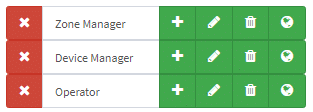
Data Observer
A data observer is someone who solely has access to viewing the data from the incoming devices but is unable to change any device, user or project properties.
![]()
Editing user privileges
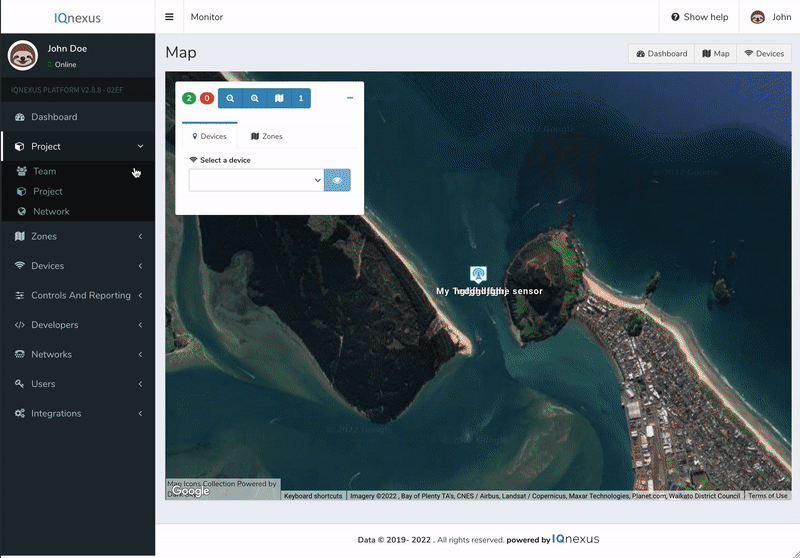
You must be the project administrator to change project user privileges
-
Select Team from the Project navigation panel.
-
Select Zones and Roles next to the user who’s privileges you want to edit.
-
Select the privileges you want to assign to this user. As you select privileges they will appear below under current privileges.

-
Click Save privileges to save changes
-
You can also select which zones you want this user to have access to. As you select zones they will appear below the map view under current zones.
-
Click Save zones to save changes.

