Virtual Fields
Virtual Fields are an easy way to convert incoming data from your device into instantly meaningful quantities. A lot of sensors give their readings in voltage or current, for example, virtual fields provide the means to convert these into more useful values such as, speed, temperature, height etc. Also, this can provide us with more accurate results, for ex. when a sensor has 2 temperatures sensors, we can combine them for an average temperature.
Create a Virtual field
A virtual field can only be created on the variables which are visible in your Logs.
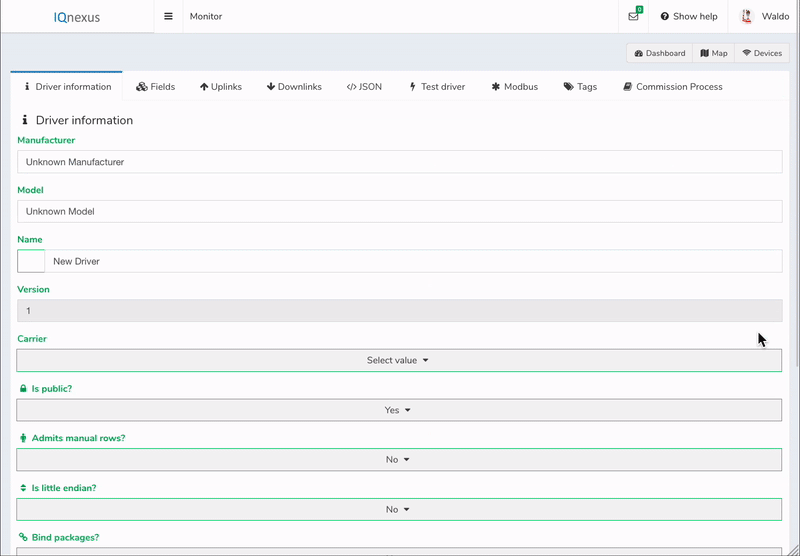
-
Navigate to the driver you want to add a virtual field to and go to Fields → Add Field.
-
Give the field a Name, Function, Factor and Offset.
-
Enter the function in the Fx box in the same form as an excel function and click Apply.
-
The variables from your function will appear below with a drop-down menu for Value and Group.
-
Select the Value you want to use for each variable and under Group select Current or Last
-
Add a Factor and Offset, and click OK
-
Click Save before you exit.
Delete a Virtual field
- A virtual field is a normal field in the driver, and can be deleted by modifying the driver and removing the field
- Go to Fields
- Press the edit field button next to the field you want to delete (the orange pen icon)
- Scroll down and press delete

