Modbus TCP Master
Overview
The Modbus TCP Master feature allows you to feed data from your IoT devices into your existing SCADA system. This guide explains how to set up and configure the NBnano platform for Modbus communication.
Modbus Port Configuration
- Log in as Admin:
- Username: Admin
- Password: Admin
- Navigate to Project:
- On the sidebar navigation pane, go to Project > Network.
- Modbus Settings:
- The Modbus Port and whether Modbus Enabled is set to true will be displayed.
- These settings are pre-configured and are not configurable. If you need to modify them, please Contact us.
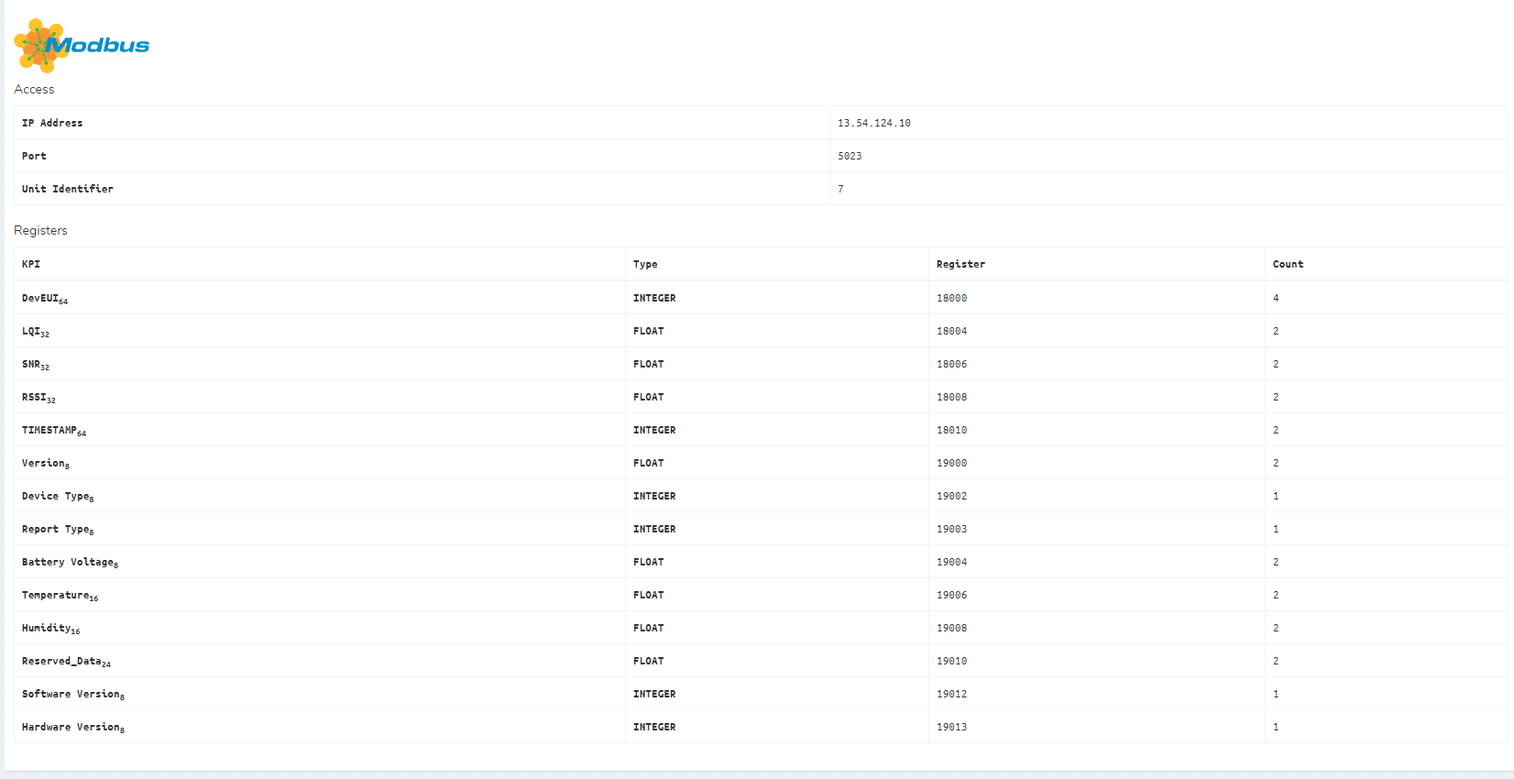
The registers and their sizes are shown on the project page. These are used for inclusion into your SCADA system..
Testing Modbus with Modpoll
To verify that Modbus is functioning correctly on your Nano, you can use Modpoll, a command-line tool to poll data from the NBnano platform.
- Install Modpoll:
- Download and install Modpoll on your system.
- Open Command Line:
- Launch the command line or terminal on your machine.
- Poll a Specific Register:
- Use the following command to poll a specific register on the device.
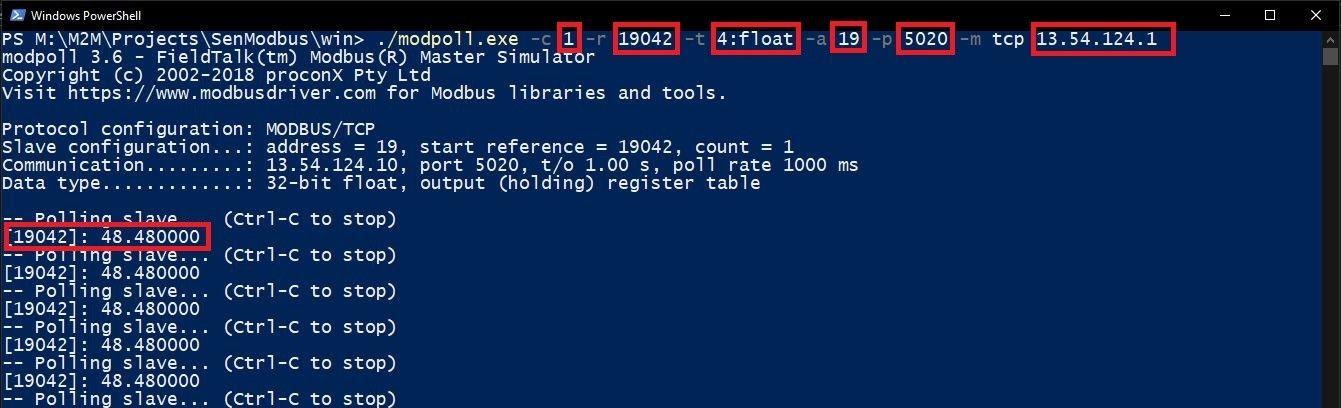
Here’s what each parameter means:
./modpoll.exe
This is the program we will be executing.
-c 1
This means count. We are asking for a value with a count of 1.
-r 19042:
This means the register address. Requesting the value of the device on register 19042.
-t 4:float
This means that the value we will be retrieving is of type float, using modbus function 4 as a 32-bit float data type in output (holding) register table.
-a 19
This is the slave address.
-p 5020
This means the Modbus port used by the device is 5020.
-m tcp 13.54.124.1
This means the modbus protocol. The communication uses TCP, and the IP address of the Modbus device is 13.54.124.1.
Documentation for Modpoll:
You can find additional documentation on Modpoll and the available arguments at Modpoll Documentation.

