How Can We Help?
Pulling Data via BACnet IP
Overview
You can link a BACnet slave device to the NBnano platform to pull data from it. This guide walks you through the process of creating a driver, configuring the polling settings, and adding a device.
Creating the Driver
To pull data from a BACnet slave device, you first need to create a driver with BACnet Poll as the carrier.
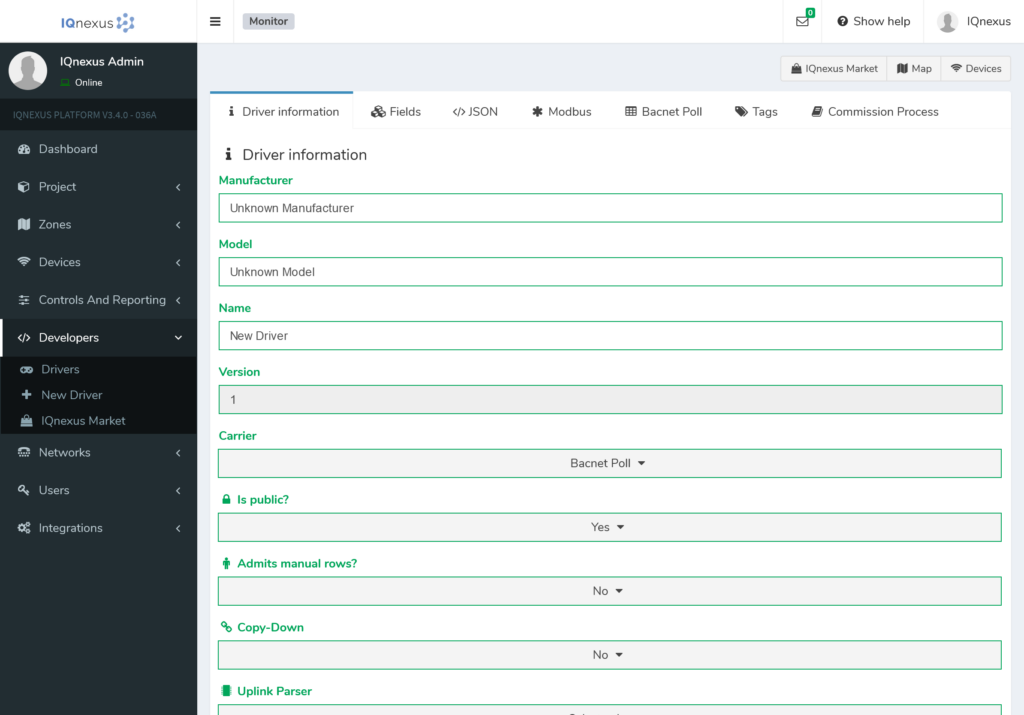
- Configure the Driver Fields:
- Set up the fields for your BACnet device in the driver. This includes configuring parameters like the device type, points, etc.
- BACnet Poll Tab:
- After configuring the fields, move to the BACnet Poll tab.
- In this tab, assign each field to a specific BACnet Point that you want to pull from the slave device.
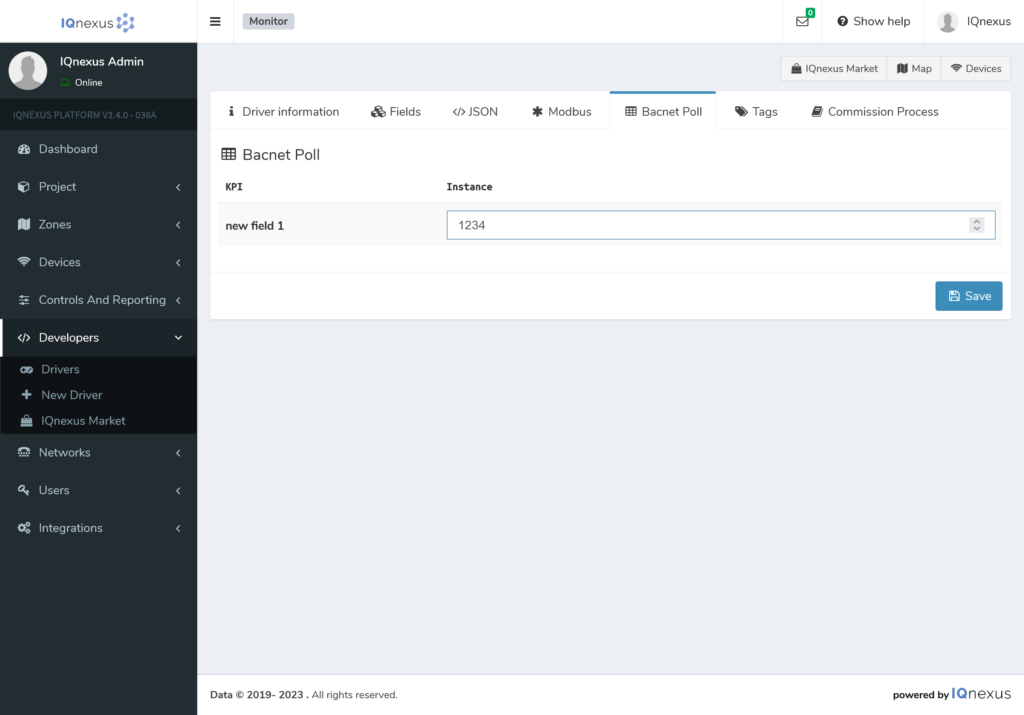
- Save the Driver:
- Once the driver is configured, click on ‘Save’ it to make it available for use when creating a device.
Adding a Device
After creating the driver, you can proceed to add the device to the platform.
- Navigate to IQnexus Marketplace:
- Go to the IQnexus Marketplace and select your newly created driver.
- Select ‘New Device’:
- From the action menu, select ‘New Device’ to begin the process of adding your BACnet device.
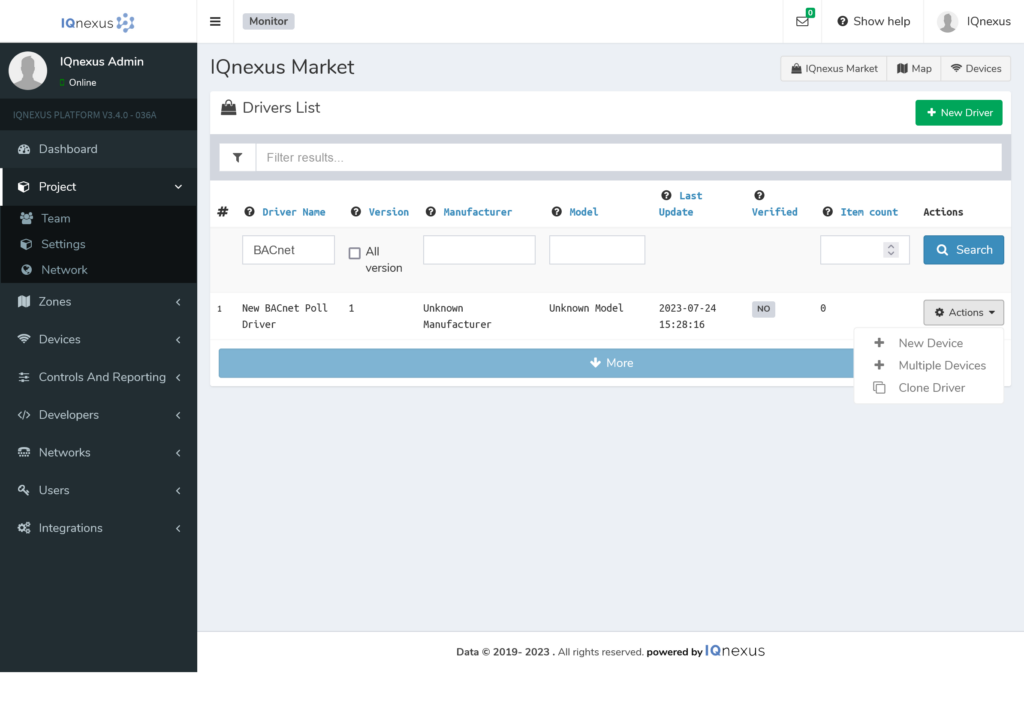
- Configure Polling Rate:
- On the Create Device screen, set the BACnet Polling Rate (in seconds). This determines how often data will be requested from the device.
- For example, if you set the polling rate to 30 seconds, data will be pulled from the sensor every 30 seconds.
- Note that the polling interval will be rounded up to the nearest multiple of 10 (e.g., 47 seconds will round to 50 seconds).
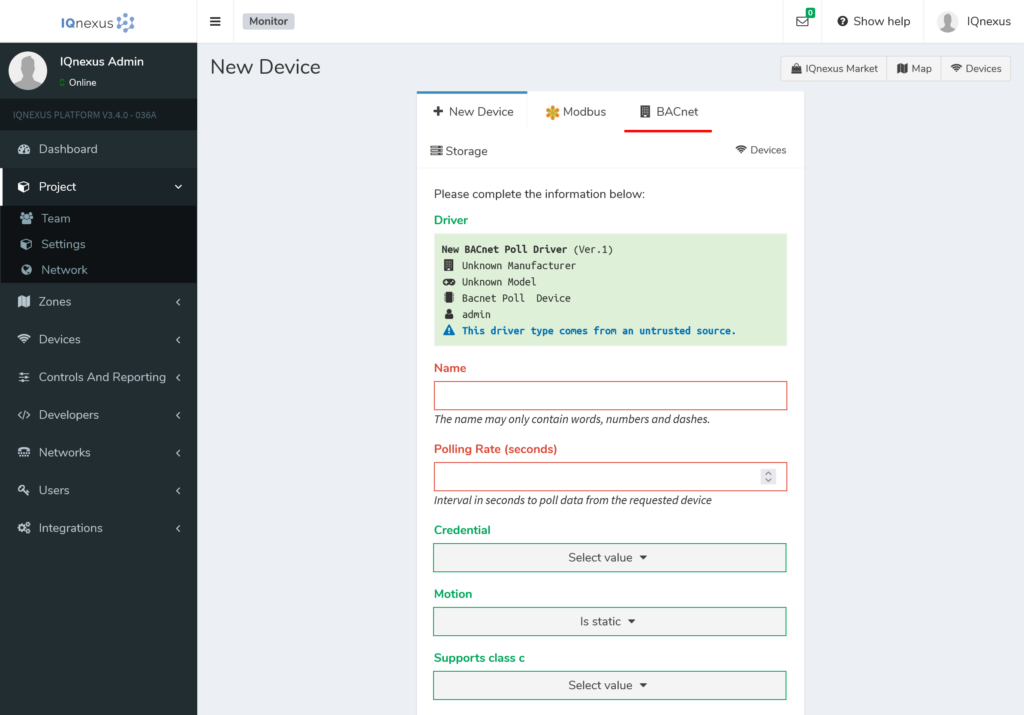
- Select BACnet Device to Poll:
- Head to the BACnet Tab and click the ‘Select BACnet Device’ button.
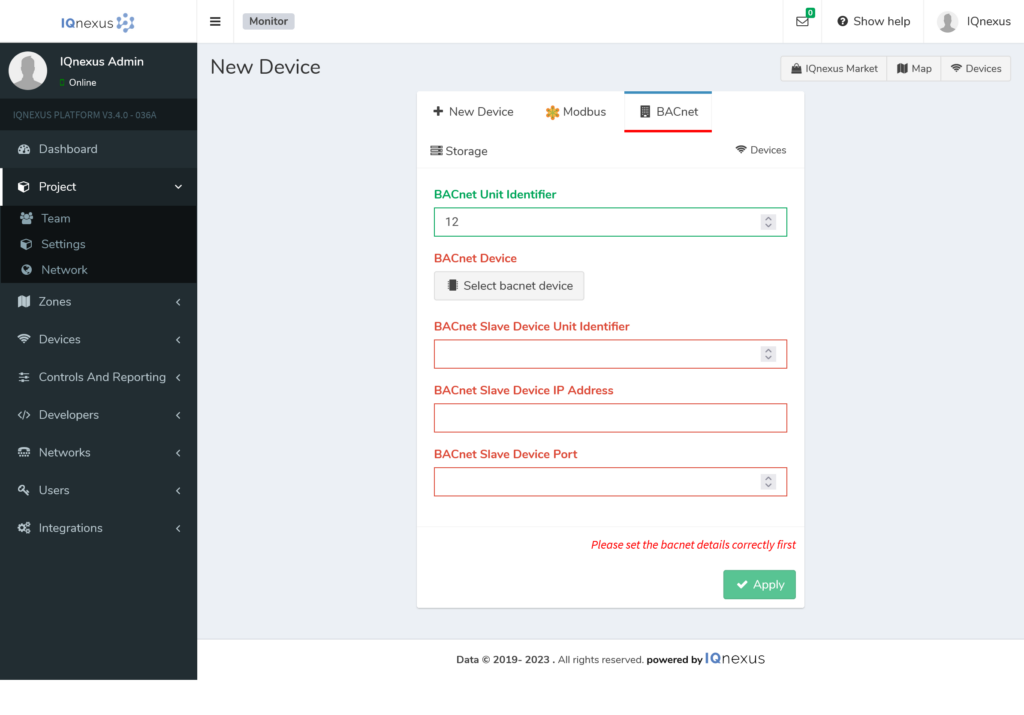
- This will trigger a scan for available BACnet devices, automatically filling out the BACnet details fields.
- If the device is not found, you can manually enter the IP Address, Instance ID, and Port of the BACnet device.
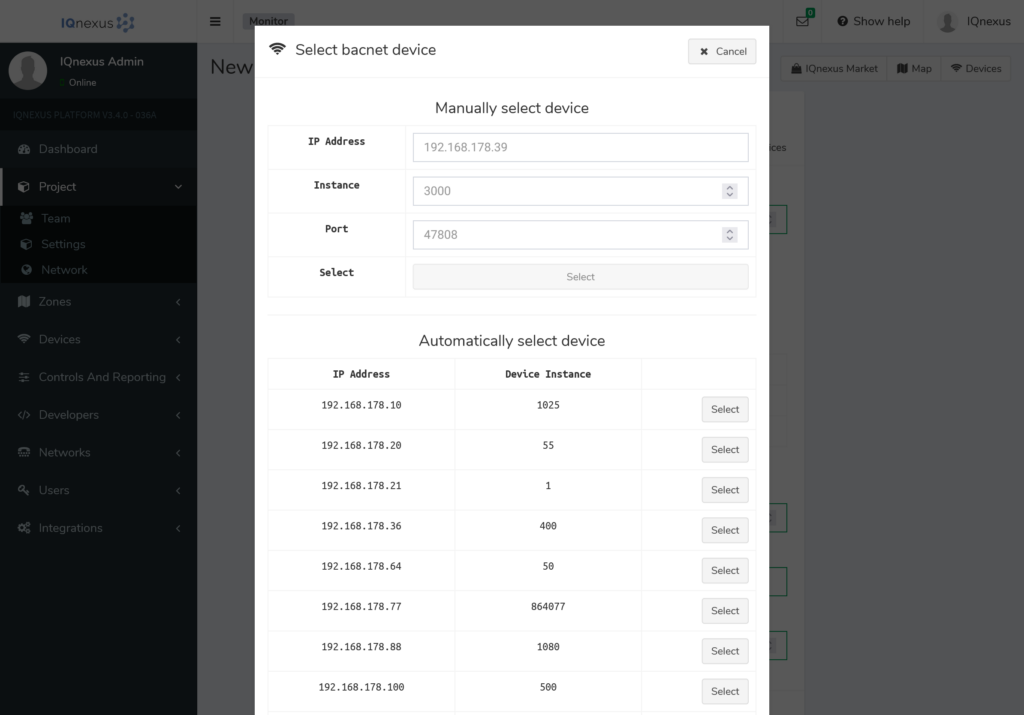
- Save the Device:
- Once the BACnet device details are filled in, click ‘Save’.
- The device will continuously provide updated information based on the polling rate you set.
Need Assistance?
If you have any issues or further questions, please Contact Us for support.

