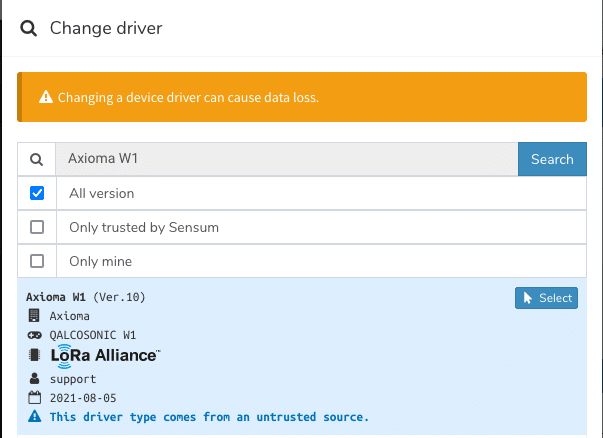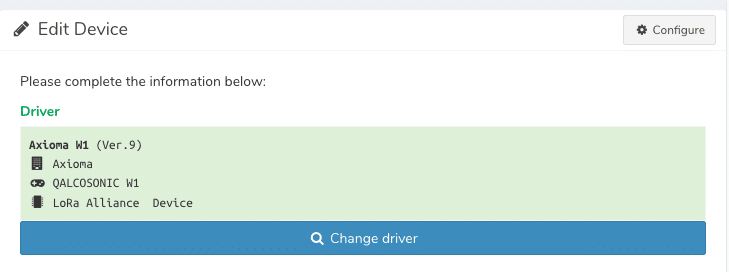How to update a driver
This how-to explains the process on how to update a driver on the platform.
Warning. Changing or updating drivers can lead to data loss.
Requirements
-
New driver in json format
-
Access to the platform with rights to update drivers
Instructions
-
Login on the platform
-
Go to ‘Developers’ → ‘Drivers’
-
Find your driver and press edit.
-
If there are devices that use this driver, it will ask you if you want to clone the driver
-
-
Select ‘Clone’ in that case
-
Select ‘JSON’
-
The input box shown is the entire driver in JSON format
-
-
Copy the json from the new driver into this field and press ‘Save
-
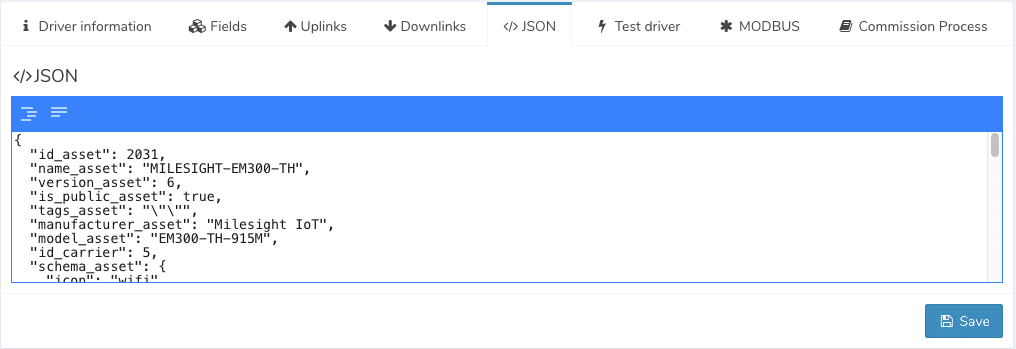
-
The driver has now been updated.
Update JS Parser(Optional)
- Select ‘JSParser’
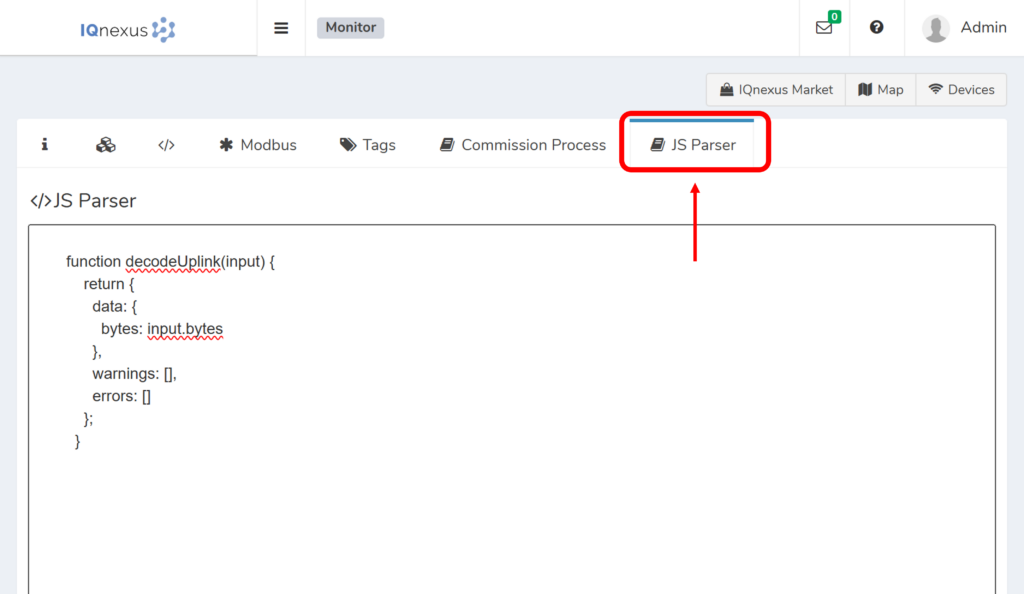
- Copy the new JS parser from the new driver into this field and press ‘Save’
Update a Device
Your device should update automatically unless you have installed a driver that includes a new version. If that is the case, follow these steps to update your device
Updating a Device to Use the New Driver:
To update a device to utilize the new driver, to the following:
-
Go to ‘Devices’ → ‘Devices’
-
Find your device and from the action menu select ‘Edit Device’
-
Press the ‘Change driver’ button
-
Find your driver with updated version number and select ‘select’