Manually Adding Gateways to the NBnano

The LoRa Gateway included is easy to configure and connect to your NBnano and provides the link between the NBnano platform and your devices. Depending on the number of devices and area you are covering, you may need more than one gateway.
This article contains all the required information to configure and connect your Gateway to the NBnano.
Please note that if you have received a pre-configured system you can skip the following steps.
Set Gateway Packet Forward Adress
Connect to the Gateway via Wifi
- Power the Gateway and ensure the power light goes fixed green.
- The SSID will be “AP-<Last 6 digits of MAC> and can be found on the back of the gateway.
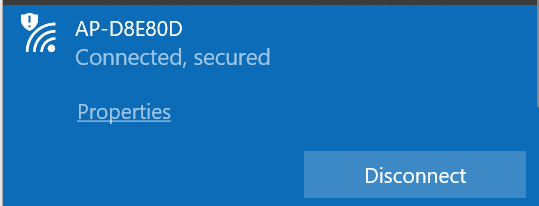
- Select the device and click Connect.
- Open a Browser and browse to 192.168.55.1
- Login with: user: admin password: Provided with Gateway
Set Server Address
-
Navigate to Packet Forward → Settings
-
Set the Server Address to the IP of your NBnano found under Project->Network.
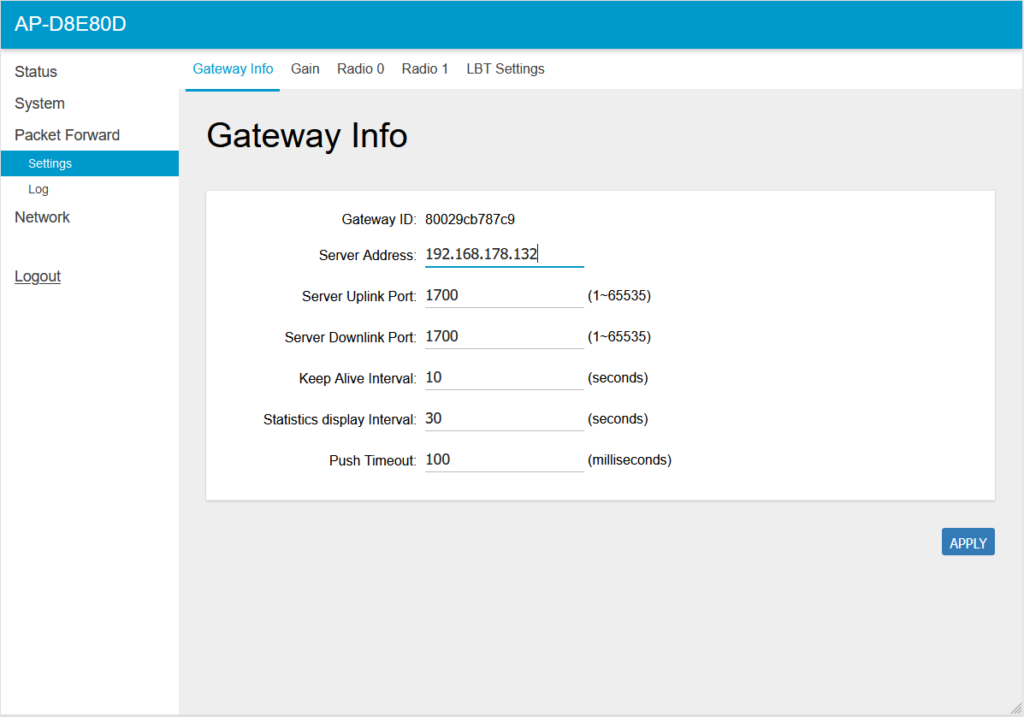
Adding Gateways to the NBnano Platform
Changing LNS Frequency Region
Before adding your gateways, you will need to ensure your NBnano is configured to the frequency that is applicable to your region. To do this navigate to Project–>LNS Configuration, then select the frequency that corresponds to your LoRaWAN region. If it is already set correctly you may proceed to the next step.
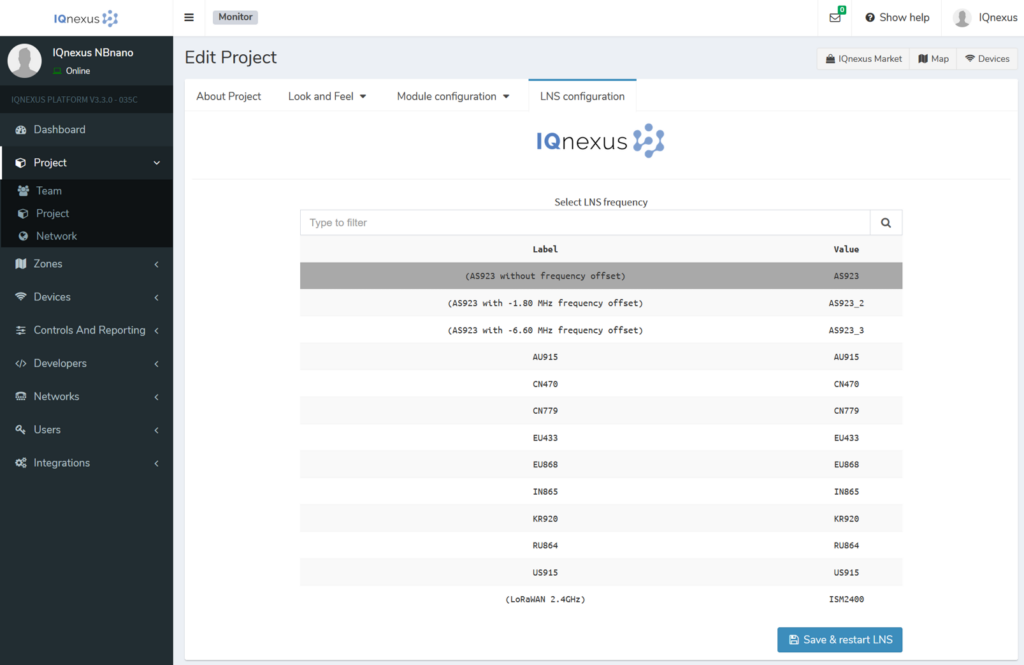
LoRaWAN Gateway Driver
To add a Gateway, go to the IQnexus market and find ‘LoRaWAN Gateway’. Click on Actions and select New Device.
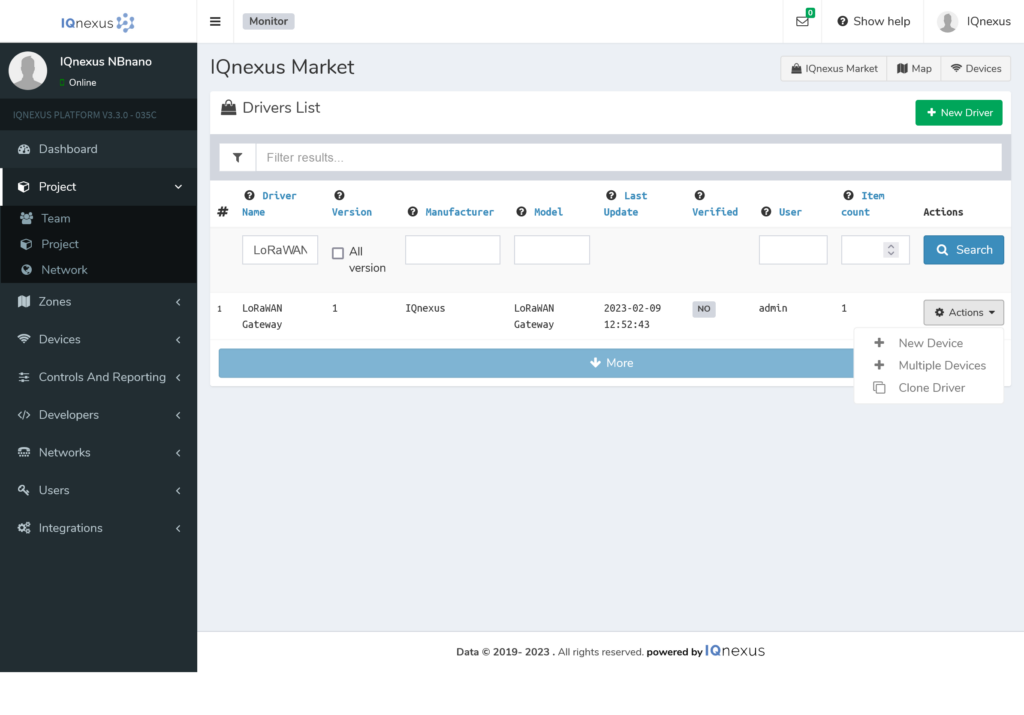
Gateway Details
On the next screen fill in the gateway details:
DevEUI
This is the ID of the gateway. You can find this ID on the Packet Forward settings page in the gateway settings (192.168.55.1).
Name
The name you wish to associate with your gateway.
Press apply when done.
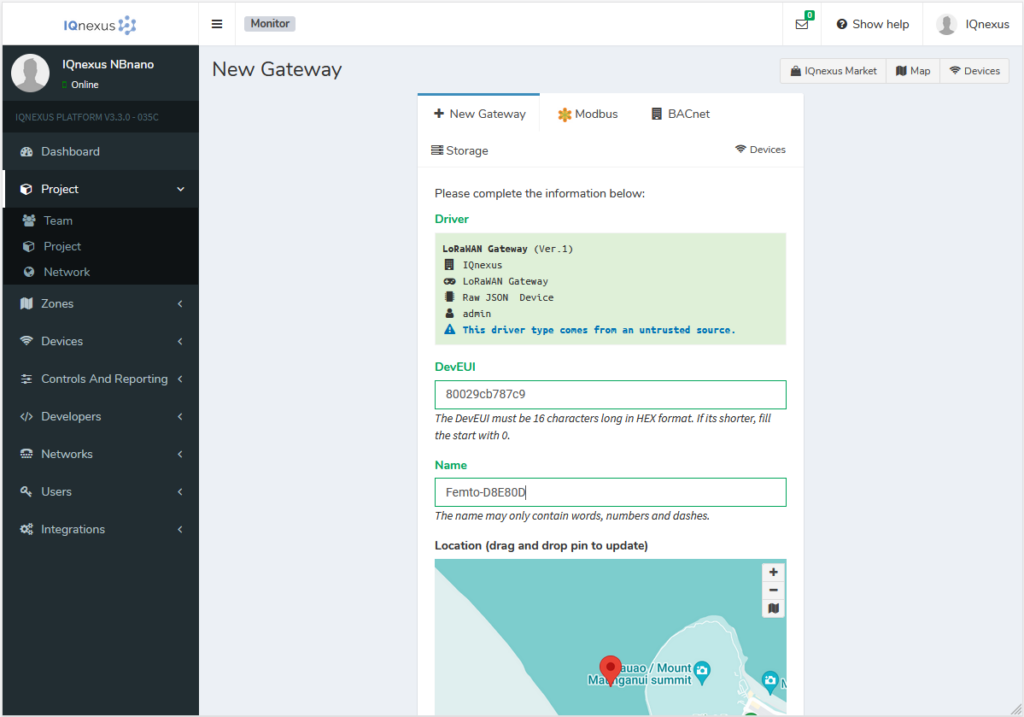
You should be taken back to Devices > Gateways and there you will see your new gateway. As soon as the Gateway connects to the NBnano, link status will show as green as. You may need to refresh the page for the status to change.
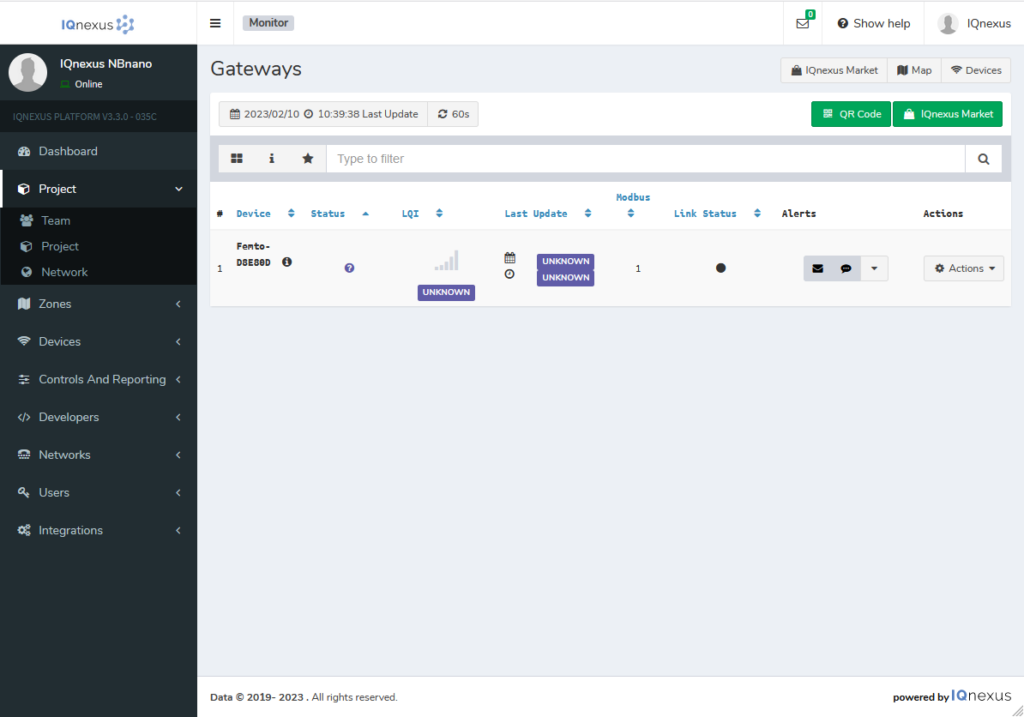
Debugging
If your gateway’s link status never changes to green, you must check the following settings:
– DevEUI and Gateway ID must match.
– Assigned IPs of both the gateway and the NBnano are in the same network segment.
– The NBnano Platform is accessible through the LAN using a PC.
– The Server Ports in the Packet Forward Settings on the LoRaWAN Gateway are 1700.
– The Gateway’s keep alive interval is set to 10s.
If you have any issues, please Contact us.

