Bulk config
The bulk config option allows a user to set the configuration from one device to many other devices at the push of a button. So for example if you need to set Bacnet options on all your devices, you only have to set it up for one device. The bulk config page can be found under ‘Devices’ → ‘Bulk Config’.
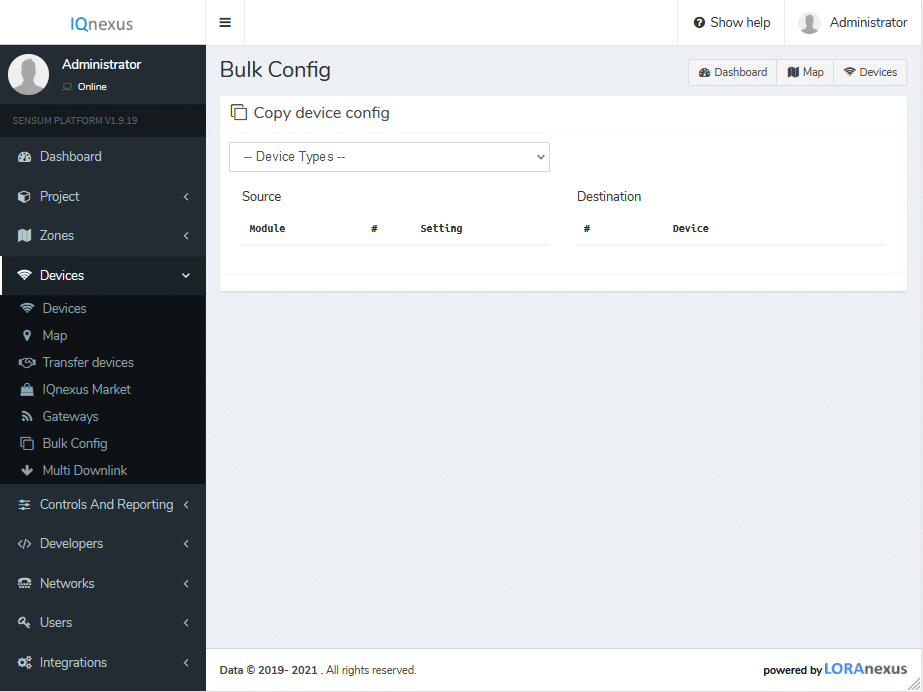
From this screen we can select our device type and after that our device that we would like to copy.
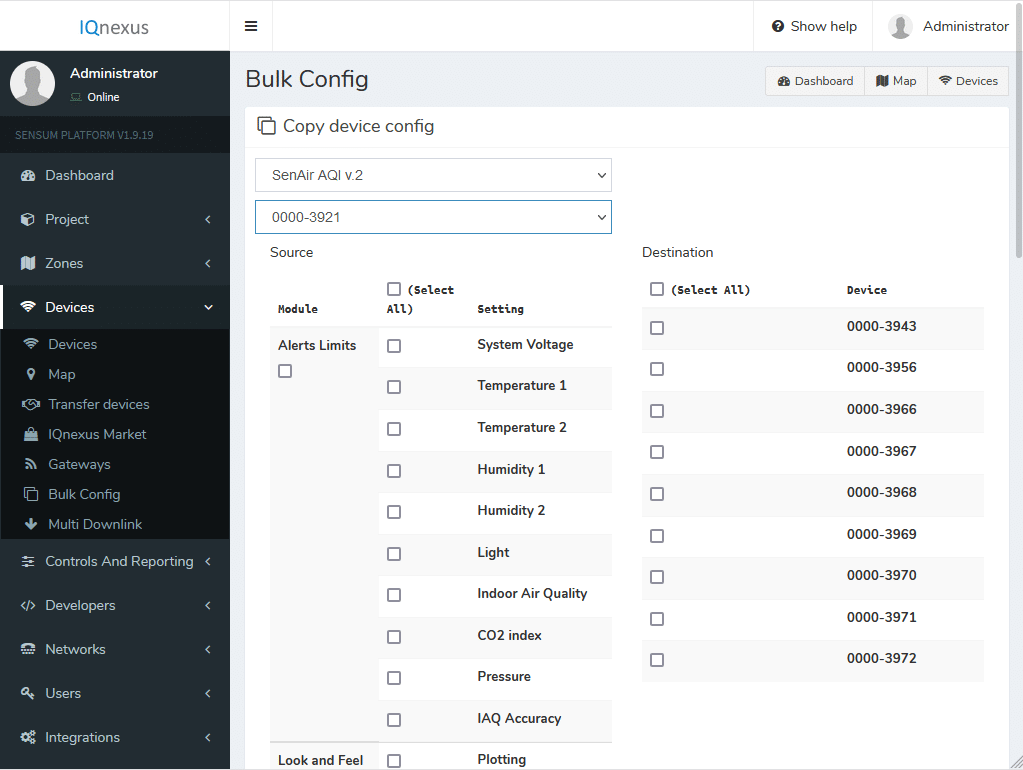
On the left side we have all our options we have available to use for copying, while on the right we have all devices that use the same driver that we can copy our configuration to. So, if we would like to copy the Bacnet options from device ‘0000-3921’ to all other devices, scroll down to the Bacnet options and select all the options you’d like to copy.
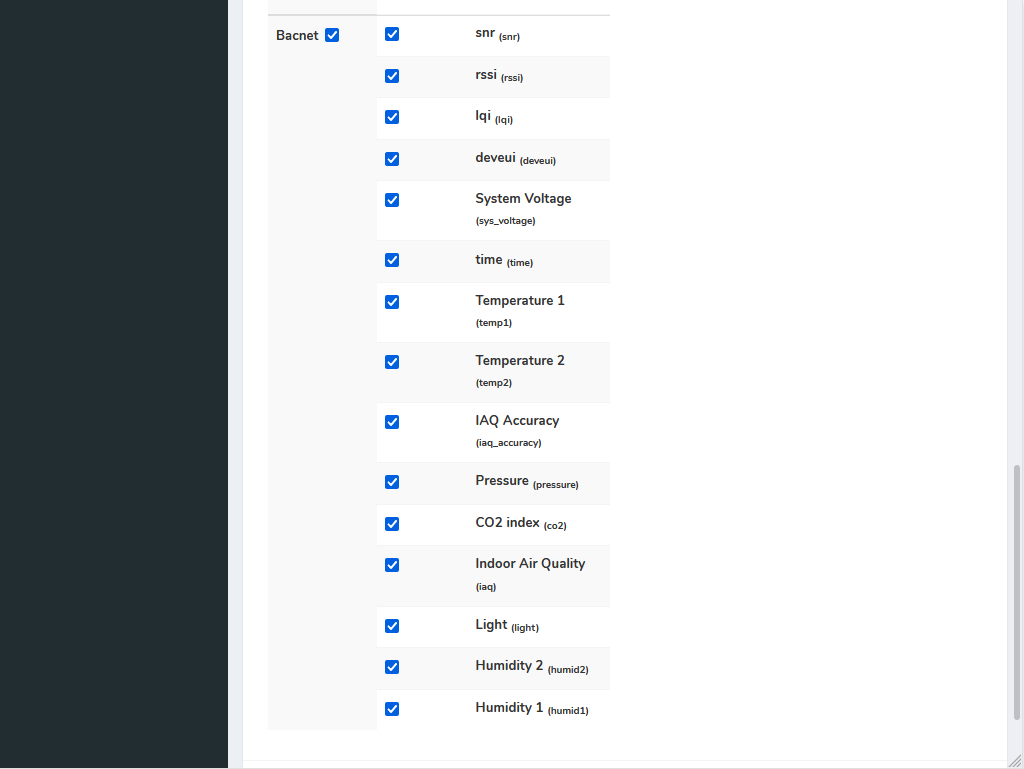
After selecting all options, to which devices we would copy this to.
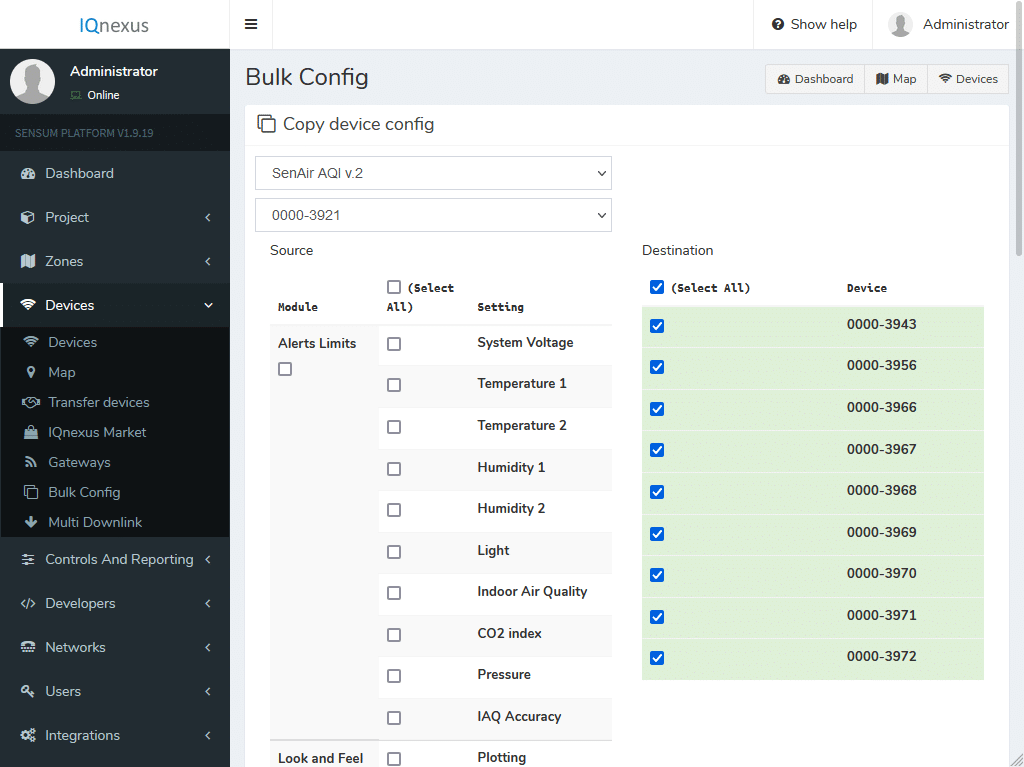
Now press the ‘Clone’ button on the bottom right of the page and you should be greeted with a success message.
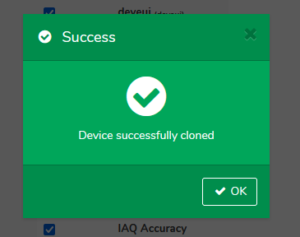
F.A.Q.
Q. I am not seeing all the Bacnet options on the left.
A. Go to the Bacnet options(Device → Setup Device → Bacnet) of this device and select all the options you would like to copy. After doing that the options should appear on the bulk config page.
Q. I am nog seeing all my devices on the right.
A. The devices shown on the right are the same type of device as the device you have selected. Make sure that the selected device is of the same driver as the device you’d like to see on the right.
Q. How do I change the alert recipients on the left?
A. The values shown on the left are a direct copy of the selected device. In order to change them so you can copy them, you’d have to change them were you would normally setup the alert recipient for a device.

