Exposing Data via BACnet IP
Overview
BACnet allows you to integrate data from your IoT devices into your existing Building Management System (BMS). This guide explains how to configure the NBnano to expose data using BACnet IP.
Steps to Expose Data via BACnet
BACnet Network Settings:
- Log in as Admin:
- Start by logging into the NBnano Platform.
- Navigate to Network Settings:
- In the sidebar navigation pane, go to Project ->Network.
- Select Network Configuration:
- Choose the network interface that is connected to your BMS.
- This is typically a static IP within the same network segment as your BMS.
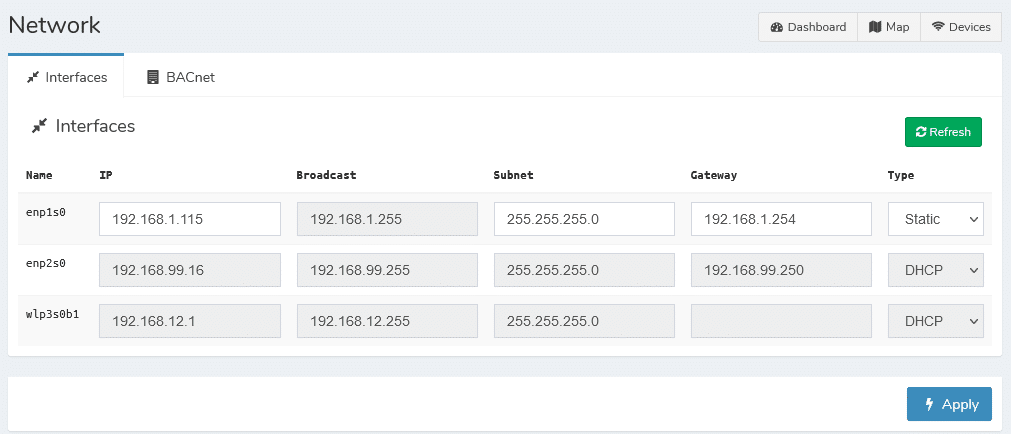
- Configure BACnet Settings:
- In the BACnet settings, configure the following:
- BACnet ID: This is a unique identifier for your device in the BACnet network.
- BACnet Port: The port through which BACnet communication will occur.
- Local Endpoint: The network interface connected to your BMS.
- Broadcast Address: The address used to broadcast BACnet messages.
- In the BACnet settings, configure the following:
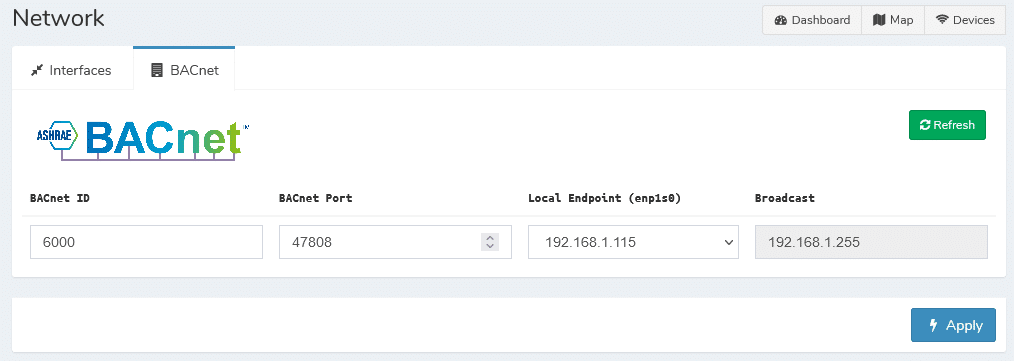
BACnet Points Selection:
When you set up your IoT device, you can choose which Key Performance Indicators (KPIs) you want to expose as BACnet points. For instance, the AQI sensor below is exposing as BACnet points Temperature 1, Humidity 1 and CO2 index.
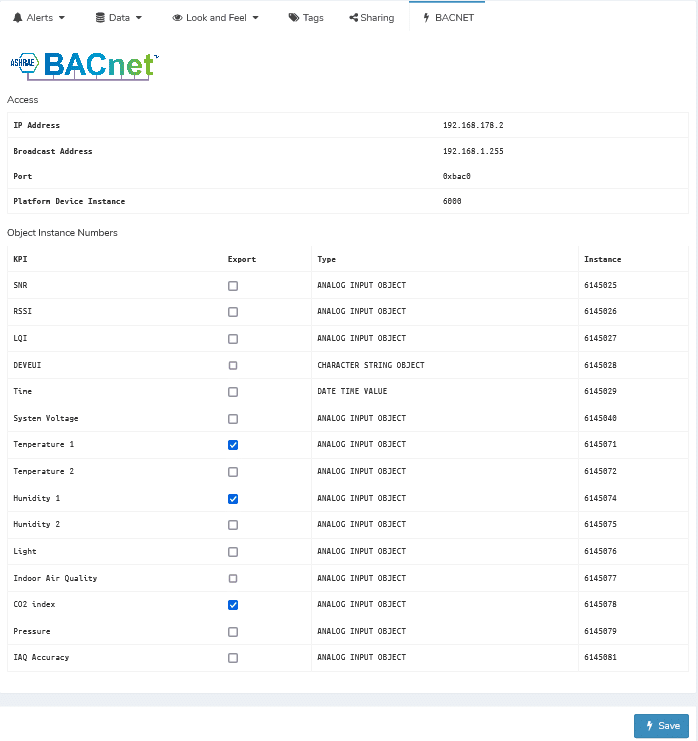
Once you’ve selected the relevant points, click Save to finalize the configuration
Testing BACnet with YABE
To ensure that BACnet is set up correctly on the NBnano, we recommend using YABE (Yet Another BACnet Explorer), a tool that allows you to poll device data via BACnet using a graphical user interface.
- Add the Device in YABE:
- Right-click Devices and select Add Device.
- YABE should automatically discover your device.
- Discover Variables:
- If the variables under the device appear as UNKNOWN, double-click on them.
- The system will then attempt to discover the variable’s name and address
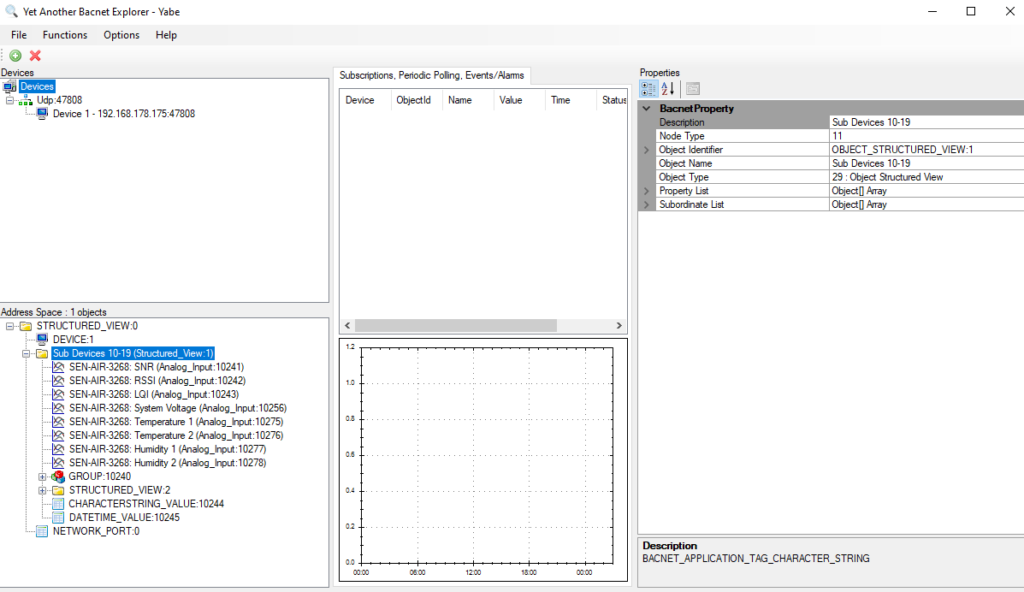
Sensor Communication Failure Reporting
Even if a sensor connection fails, data from the NBnano will still be available. The sensor connection status is communicated through the BACnet reliability point.
Connection Status Reporting:
When the connection is OK, the reliability point will be set to 0 (No Fault Detected).
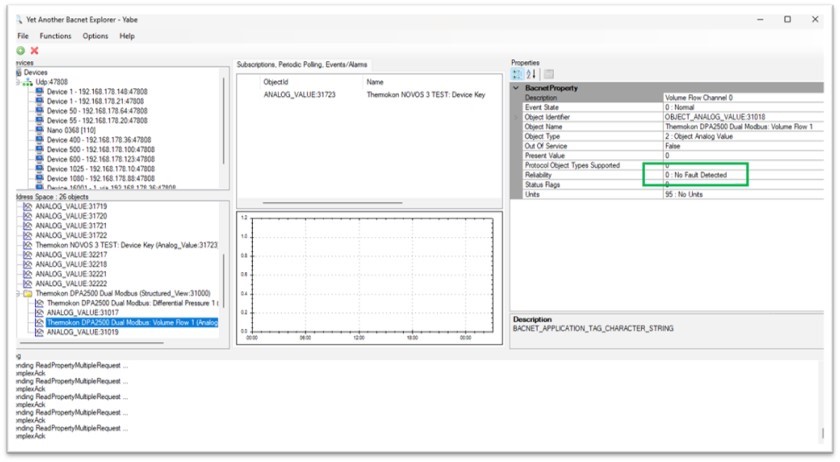
If the connection status is at fault (e.g., communication failure), the reliability point will be set to 12 (Communication Failure).
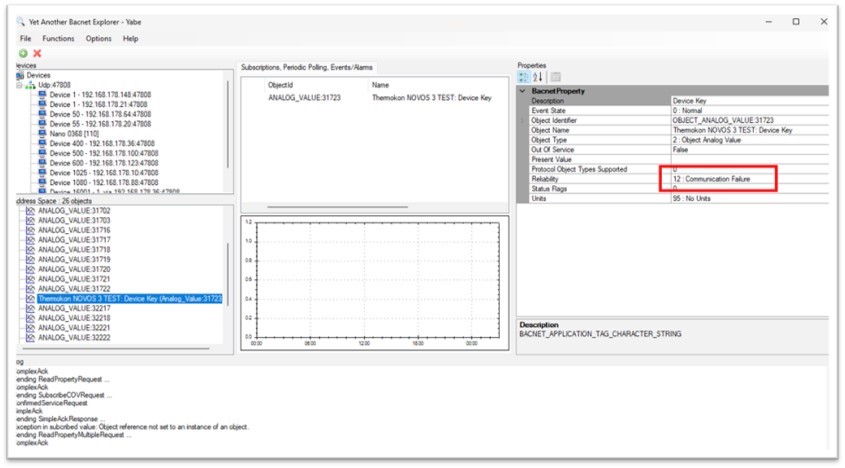
The Connection Status thresholds can be adjusted in the device setup menu under Alerts > Link Status.
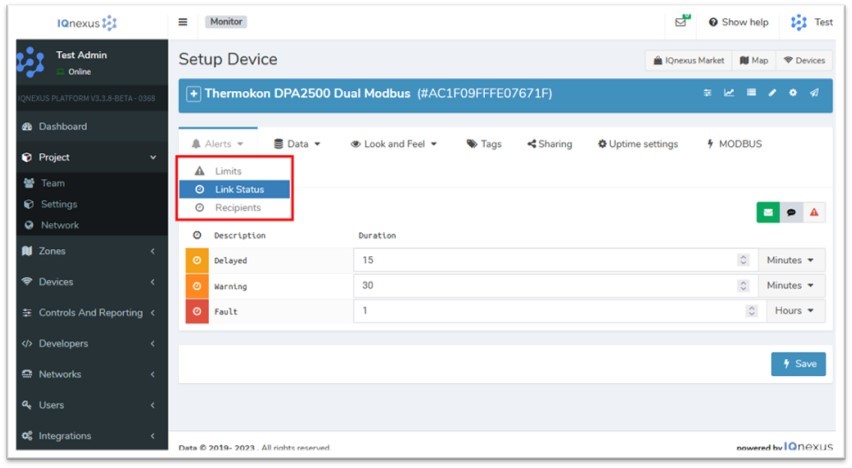
Need Assistance?
For further assistance or issues with the process, feel free to Contact Us.

